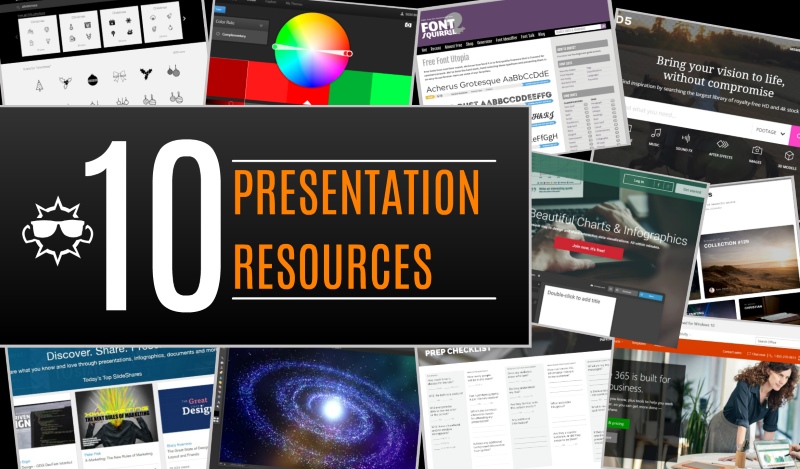
10 Presentation Tools & Online Resources for Your Next Presentation Design
If you’ve been out shopping or watched television at all in the last few weeks then you know it’s the holiday season already — entire stores being filled with everything red, green and white, Christmas trees popping up everywhere and even here in Austin, there’s that infamous “nip” in the air that has everyone feeling jolly. Yes, ’tis the season after all, but for most business professionals the end of the year brings along another season…presentation season!
That’s right—it’s time to get ready for those year-in-review meetings, board presentations, new initiative trainings and upcoming tradeshows associated with the start of an exciting new year. And just in case those events don’t cause visions of sugar plums to dance in your head, we’ve prepared a list of our top 10 presentation tools and resources to help you create amazing presentations for these important audiences and keep the festive spirit alive throughout the year.
Because for us, presentation season is the most wonderful time of the year!
- Bullets
- Get
- Boring
- Quickly
A little design flare goes a long way when you’re watching or giving a presentation! Instead of tired bullet points, add iconography for some visual interest and intrigue – and forever retire the clip art you keep recycling from your 10-year old presentations. The Noun Project has thousands of icons to search from so you’re likely to find what you’re looking for. Even better, you can use anything on the site for free as long as you attribute the source to the artist. It is one of our favorite resources for taking the boring out of presentations.
Have you ever wasted huge chunks of time scrolling through the entire directory of fonts in PowerPoint only to give up and fall back to one of the defaults anyway? We have, but not anymore!
There are tons of professional fonts out there that would be great for your presentation. With Font Squirrel you can search lists such as Hottest Fonts or Most Popular AND you can search by tags such as Headings, Contemporary, Casual and more. With the Font Identifier you can even upload an image of that font you really like but can’t quite match and it will do that for you. Choosing the perfect font has never been easier!
3. Unsplash
While there’s certainly no shortage of photos on the internet (a quick Google search will turn up over 92 million results), most of them are far from the high-quality, high-impact editions you’d want to use in a professional presentation. That’s where Unsplash comes in! Unsplash allows you to search through amazing collections of high resolution images on topics such as City Life, Workspace or For the Love of Caffeine (for that extra boost of energy). You can quickly find the perfect photo for your next presentation completely free.
Photos are more than just “spice” or “prezaz” for your presentation – they are the key to creating an impactful, emotionally engaging presentation. Say goodbye to random low-resolution photos from your search results and hello to Unsplash!
When it comes to colors, it’s easy to fall into the trap of choosing a default theme in PowerPoint or Prezi and proceeding from there. Easy, but visually boring for your audiences that have seen that slide look and feel hundreds of times before! If you want to easily create your own color scheme but don’t know where to start, check out Adobe Color CC – the tool that automatically generates strategic color palettes for you!
You can pick your preferred color(s) and watch all of your proposed combinations come to life. It outputs RGB and Hex values so you can perfectly match your desired colors when you design. If you have no idea what RGB or Hex values are, not to worry! It is simple enough for non-designers to use as well and can make a big difference in your presentation visuals. For more about presentation colors, here is a helpful article about color theory to really help you take advantage of this tool and create a beautiful presentation.
The majority of you reading this already have an edition of the Microsoft Office suite, but if you haven’t yet upgraded to the Office 365 subscription then now is the time to take a closer look! Office 365 comes packed with features (cloud storage, online document editing, sharing capabilities, etc.), but for this writeup we’ll focus on the elements relevant to presentation design.
Office’s flagship presentation tool PowerPoint is better than ever in Office 365 – and it continues to improve with the regular updates Microsoft pushes to subscribers. Here are two new features that separate this edition of PowerPoint from previous versions:
- PowerPoint Designer: Simply drag an image onto a blank slide and it will automatically generate design ideas – not just for that slide but for the entire presentation. Easily create themes to use throughout your presentation based on images you want to use. Choose from various design options so you make the most of your content.
- PowerPoint Morph: Morph is our favorite thing about PowerPoint yet. This new “smart” transition automatically shifts your content from one slide to the next – creating an animated, continuous sequence instead of the classic independent slides. It’s elegant, clean and customizable…but it’s sort of hard to describe, so instead check out our example: You Won’t Believe We Made This Entirely with PowerPoint (and neither will your clients!)
6. Slideshare
Need inspiration? Then hurry to the place where you can “Discover. Share. Present” – Slideshare!
Slideshare is a vast library of presentations where people share ideas and designs under the slogan “Share what you know and love through presentations, infographics, documents and more.” There is content on practically any subject imaginable and you can even save and download presentations through your Slideshare or LinkedIn account. Once you’ve been inspired into creating your awesome presentation, pay it forward by publishing your ideas and designs with others!
7. Pixlr
Pixlr is a free and easy-to-use online image editing platform. Find those awesome stock photos (see #3 and #8) and use Pixlr to quickly edit them to fit your needs. Available as a web app, desktop editor and mobile app, Pixlr gives you the freedom to make photo enhancements and updates anywhere you need to!
8. Pond5
Pond5 is a great resource for finding stock photography and videos that look anything but stock! The platform features a community of artists that contribute unique content you typically won’t find anywhere else on the internet…at reasonable rates that won’t break the budget. Pond5 has it all – video footage, music, sound effects, animations, images, 3D models and more with options to pay per item or buy ongoing subscriptions.
If you’re looking for visual enhancements to your presentation that will give your slides a unique, fresh appearance, then Pond5 is the place for you.
9. Infogr.am
You can go ahead and celebrate now for every cluttered bar graph you DON’T have to look at this presentation season thanks to Infogr.am. This cloud platform allows you to input your data and automatically generate different chart and map options to visually communicate your information. From the start, Infogr.am provides over 20 ready-made designs to help you get beautiful charts and visualizations out quickly plus you can still get in and customize the content and styling to match the rest of your presentation.
Infogr.am is based on a freemium pricing model so you can get a start on it without paying a cent. Of course, once you upgrade to one of the paid tiers you get even more features. Hooray for data visualization!
10. The Ultimate Presentation Prep Checklist
Last but certainly not least…the Ultimate Presentation Prep Checklist courtesy of Prezi! Many presenters fall into the trap of starting a presentation design without thinking through the content and setup beforehand, but this questionnaire will help you ask the right questions to make the maximum impact with your audience! Questions like “What is the ultimate goal here?” and “What motivates this audience?” can help clarify your presentation strategy before you begin pumping out slides and help you avoid missing the forest for the trees, as they say.
Here at Puffingston, we use a checklist similar to this one with all of our clients to ensure we’re on the same page both logistically and visually. Download it now and keep it ready every time you launch into a new presentation project!
—-
Interested in learning more? Want us to help you create a presentation that will WOW your audiences?
Connect with us or check out our Presentation Design or Prezi Training pages!









