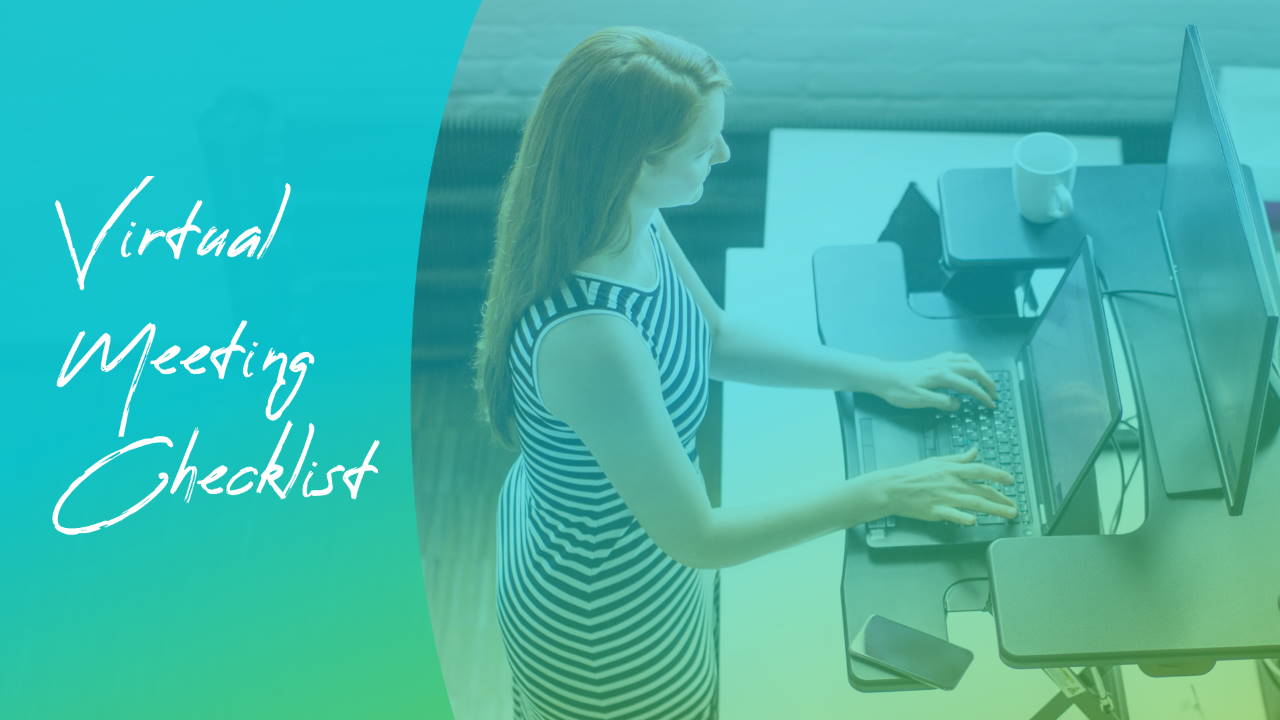
Virtual Meeting Checklist: 4 Ways to Maximize Webinar Opportunities
Virtual meetings are an amazing way to capture much of the value of face-to-face meetings without the geographic proximity requirements – no driving, no flights, no travel days, no jet lag.
While we all eagerly await teleportation, until then virtual meetings are the best way to see and converse with our coworker in Charlotte, our distributor in Chicago and our client in Seattle – all without leaving the comfort of our office.
Our creative agency conducts 90% of its client meetings virtually and in some cases the experience is even better since we can easily view the same screen, send each other files and walk through projects on our own computers instead of being huddled over a laptop in a conference room.
If you’re new to virtual meetings or looking to improve your approach, here are a few tips to help you craft engaging online experiences for your attendees!

Embrace Your Webcam
To host engaging virtual meetings, you have to turn on your webcam.
I know, I know – you’re worried about your appearance or the way the camera makes you look or the messy room in the background. It’s difficult, but it’s much more engaging for your participants to see your face than to stare at an icon while you essentially have a phone conversation. Video allows you to form stronger connections with your meeting participants, even if they don’t have their video on!
Next, there’s the audio challenge: Should you use the computer microphone or dial-in with your phone?
If you have a stable internet connection, I recommend the microphone. It’s easier, faster and automatically synced with your video feed. Calling in often requires a frustrating journey of 800 numbers, meeting access codes and attendee codes – and if you make one mistake the process starts all over again.
The most common pitfall to watch for is when an attendee unknowingly logs in on both the computer and phone, causing an echo effect that makes it difficult to concentrate. If you’re a meeting administrator, you can mute one of those feeds and heroically save everyone from an afternoon of Tylenol.
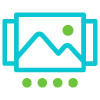
Be Overly Interactive
Check in with attendees regularly during virtual meetings – both because you don’t have the luxury of monitoring their reactions as easily as you would in-person, but also to ensure they aren’t experiencing technical difficulties where you end up talking to yourself for minutes on end!
Ask if they have questions, check if your comments are resonating, confirm your screenshare is showing up properly – try to check-in every minute or two, especially if you’re sharing a presentation or demo that can easily drift into a one-way monologue.
Interactivity can be trickier when presenting to large audiences, but it’s still important to pause and invite feedback regularly.
Allow attendees to ask questions in the chat window, enable them to participate in live polls, chat with a cohost who can help you verify everything is running smoothly. Your goal is to make the meeting feel like an interactive, customized experience for your attendees, not like a pre-recorded video or podcast.

Have a Slide Strategy
Effective slides are even more critical in virtual meetings since most tools feature screensharing prominently – meaning attendees are literally staring at your slides.
First, monitor your pace. I recommend a relatively quick slide pace so there’s a regular sense of progress and visual stimulation for viewers – generally a new slide or progression every 15-30 seconds.
Second, create visually engaging slides. During in-person meetings, attendees are mostly looking at the speaker and occasionally glancing at the slides, but for virtual meetings that sequence gets reversed. If you don’t have well-designed slides with regular progressions, viewers revert to checking their email, texts and unlimited distractions only one click away!
Third, if you don’t have slides for the topic you’re discussing, close your screenshare and return to the webcam-only feed. Presenters often leave slides up after the conversation has progressed beyond that content, and then the slide causes confusion instead of being useful. By returning to a video-only feed, you direct attention back to you and the conversation you’re having with attendees.
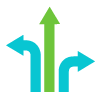
Be Flexible
The most engaging virtual meetings I’ve participated on feel polished, but also organic.
People generally dislike a pitch that feels too rehearsed, but at least in-person you’re connecting by literally being in the same room as the speaker. In a virtual setting when speakers start droning on, it feels like you could leave your computer entirely and they wouldn’t notice.
To avoid that embarrassment, strategize how you can invite feedback and organic moments during your virtual meetings. For example, introduce three topics of conversations and ask attendees which they are most interested in. If you have multiple resources that could contribute to a meeting – such as a slideshow and a software demo – have both available and switch between them when appropriate.
Conducting virtual meetings in a flexible way reinforces the meeting is about the attendees and their interests, not the speaker.
Want your slideshow to be more flexible? Check out our interactive presentation designs where we craft a full menu experience with navigation using PowerPoint and Google Slides.

Bonus Tips
- Instead of sitting through your next meeting, try standing. Many people find it’s a more natural way to converse, gesture and even think more clearly. Standup desks are great options but you can recreate that experience by simply placing your laptop on a bookshelf or ledge.
- Record your sessions and review them afterward, especially as you’re getting started. You’ll be able to monitor the experience as if you were another attendee and you may notice ways to improve your communication, body language or technical setup for future meetings.
- The Logitech Spotlight presentation remote allows you to create a mouse-halo effect in any program – allowing you to direct viewers’ attention to your movements. This technique is extremely useful for demos, tutorials and any guided training.
Want help crafting a dynamic + interactive virtual meeting experience for your attendees? Connect with us for a free presentation consultation!