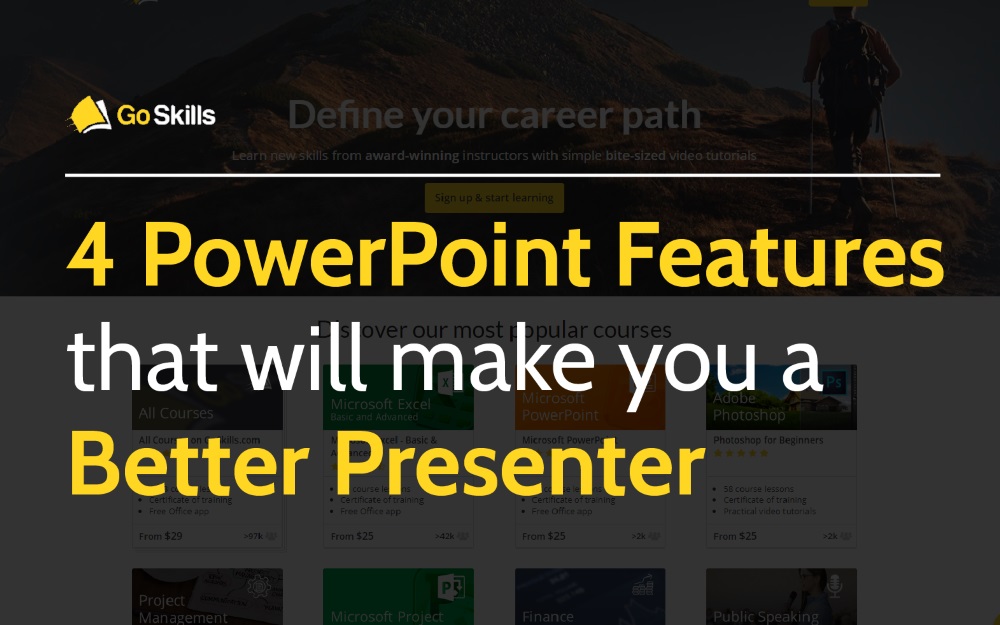
Puffingston featured in GoSkills article “4 PowerPoint Features That Will Make You a Better Presenter”
Puffingston Director Luke Goetting was recently featured in a GoSkills.com article 4 PowerPoint Features That Will Make You a Better Presenter.
The article includes numerous quotes and examples from Luke discussing how to best utilize PowerPoint 2016-2017 in modern business settings—including examples of his favorite PowerPoint features: Zoom, Morph, Designer and Slide Hyperlinking.
As GoSkills author Kat Boogaard proposes in the article, “If you think all PowerPoint presentations are destined to look dated and dry, think again. With some recent additions available for Office 365 subscribers who have PowerPoint 2016 or beyond, it’s far easier than ever to make your presentations look sleek.”
A demo of the PowerPoint Zoom feature as seen on GoSkills.com
Notable article excerpts:
“Many of the negative connotations surrounding PowerPoint are less about the tool and more about what its use most commonly represents in business settings: One person reading from a prepared script while audience members sit around reading along as if their presence is simply a check-the-box requirement,” explains Luke Goetting, Director at Puffingston, an award-winning presentation agency based in Austin.
PowerPoint Zoom
- Goetting says that you can think of Zoom as a visual table of contents. You can choose which slides you’d like featured, and then the tool will automatically generate one slide that serves as a menu of all of your other slides.
PowerPoint Morph
- “When used effectively, Morph allows the presenter to create an impression of a continuous visual thread—like watching a video or a Prezi—instead of a series of independent slides,” adds Goetting.
PowerPoint Designer
- In addition to suggesting designs that will immediately update the look and feel of your presentation, Designer also automatically adjusts to match the color scheme and specific styling of the template that you’re using—saving you even more time and effort.
Slide Hyperlinking
- “With this feature, users can create pivot points that allow them to jump to different slides in their presentation, ideally based on audience feedback,” Goetting explains. “The result is an interactive, evolving presentation experience that flows much more like an app or website than a traditional linear presentation.”
Luke collaborated with GoSkills author Kat Boogaard on the article to develop a PowerPoint demonstration that was quick-hitting, easy to follow and full of great examples of the features in action!
GoSkills.com is an online learning company that helps anyone learn business skills via bite-sized video tutorials taught by award-winning instructors. For more information, check them out at www.goskills.com
Still not convinced? Check out our PowerPoint 2016 demo video here!
—
Want help taking advantage of these exciting new features! Connect with us!
Want to see more of our presentations in action? Check our our Portfolio
